Life Cycle of Outbound Orders
Completing Orders in FootPrint is a multi-step process, with each entity playing a part in the Outbound Order process moving through its own set of statuses. To help clarify what happens and what point in the process, the entire Outbound Order life cycle has been laid out here. Below, you will find a relationship diagram, outlining the relationship between each entity that plays a role in the process.
Interactive Diagram
By clicking one of the steps in the process, you can view information about that particular phase, as well as change the entity relationship diagram below to reflect the statuses for each entity in the current step.
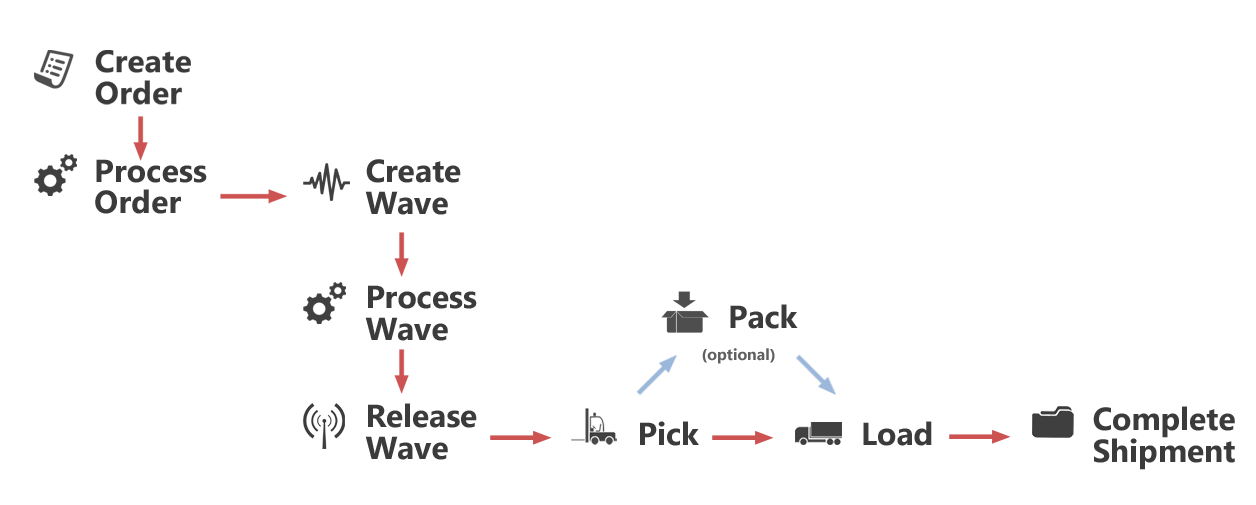
Create Order
When creating an Outbound Order, you also create Order Lines describing the inventory that has been ordered, as well as the Shipment(s) that will carry the inventory.
From here, you can do the following:
- Edit the Order
- Process the Order

- Process Order and Create & Release Wave

- Cancel the Order
- At any point up to Loading, you can Create a Dock Appointment
Process Order
Once an Order is processed, Shipment Lines are created for each of the Order's Shipments. These Shipment Lines are based on the Order Lines assigned to those Shipments, and detail what inventory will be sent with what Shipment. Inventory is Soft Allocated for the Shipments.
From here, you can:
- Create a Wave for the Shipments

- Create and Process a Wave for the Shipments

- You cannot edit the Order, its Order Lines, or create new Shipments for the Order.
Create Wave
Waves are instructions to the Warehouse staff to Pick the inventory for each related Shipment.
From here, you can:
- Process the Wave

- Cancel the Wave
Process Wave
Processing a Wave creates unique Pick Slips for each Pick assignment to be completed for that Wave.
From here, you can:
- Release the Wave

- Cancel the Wave
Release Wave
Releasing a Wave also releases the Wave's Pick Slips, allowing the inventory for the Shipment to be Picked.
From here, you can:
- Pick

- Perform a Manual Reallocation for the inventory
- You cannot cancel the Wave
Pick
Picking assigns specific inventory to a Shipment. When all inventory for a Shipment has been Picked, the Wave and Pick Slips are completed, and the inventory is moved to a different Location for a Hard Allocation.
From here, you can:
Pack
Packing reorganizes the inventory for a Shipment among Shipping License Plates and Shipping Containers, in whatever fashion you'd like.
This step is not necessary, and your options from here are as follows:
- Load

- UnPick
- You can no longer cancel the Shipment, but you can still transfer or cancel any Shipment Lines that have not been Picked.
Load
Loading removes the inventory for the Shipment from the Warehouse, reducing your inventory totals in the system. Dock Appointments related to the Shipment are automatically marked "In Progress" once Loading begins.
From here, you can:
Complete Shipment
Finally, completing the Shipment marks the Order, Order Lines, Shipment(s), and Shipment Lines complete, along with any associated Dock Appointments.
Any relevant Billing Records are created for the Billing module.
Entity Relationships and Statuses
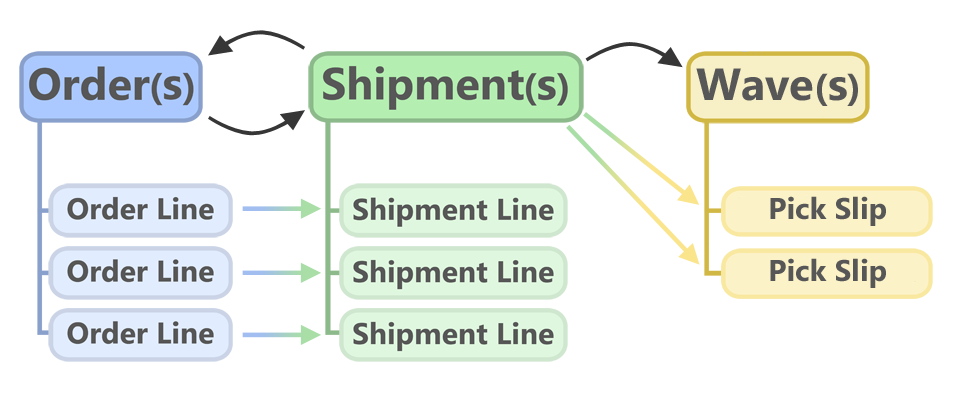
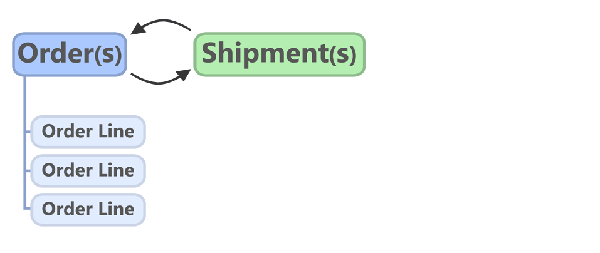
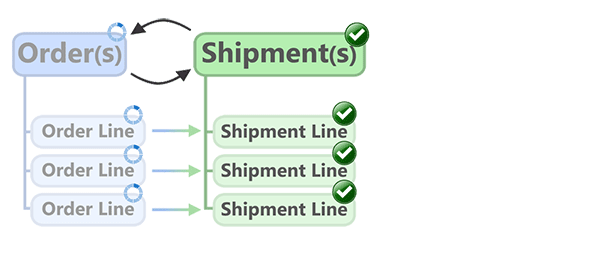
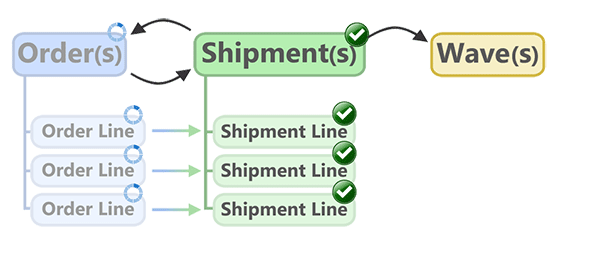
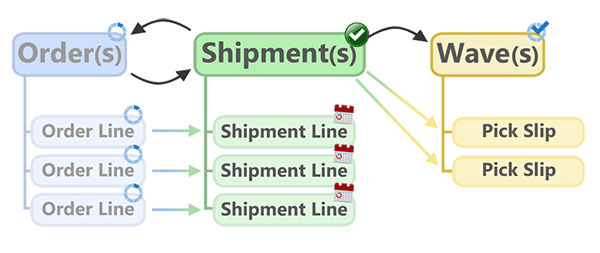
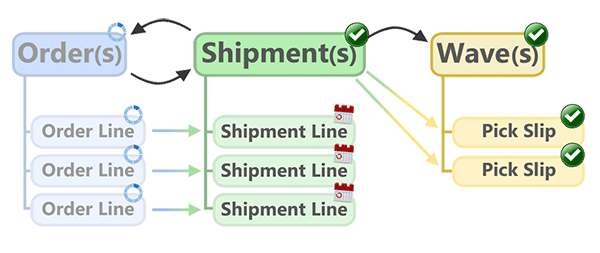
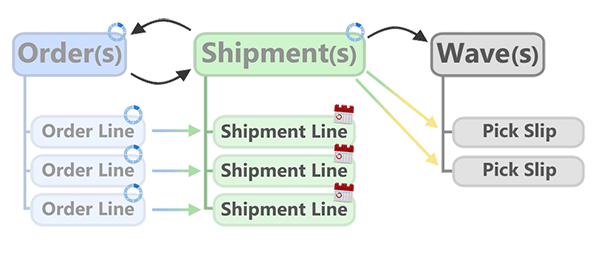
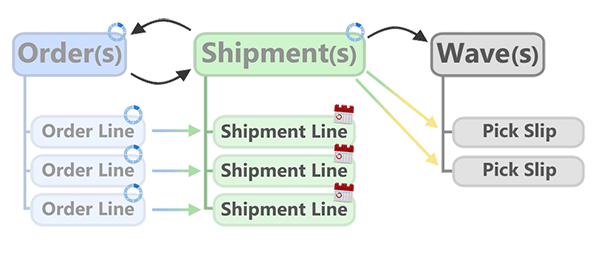
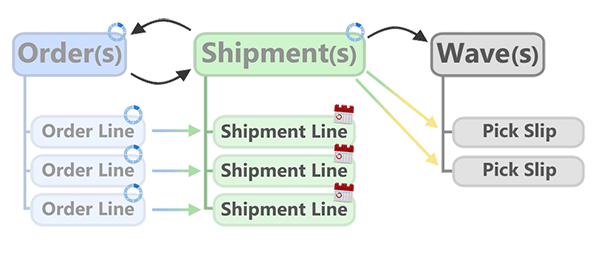
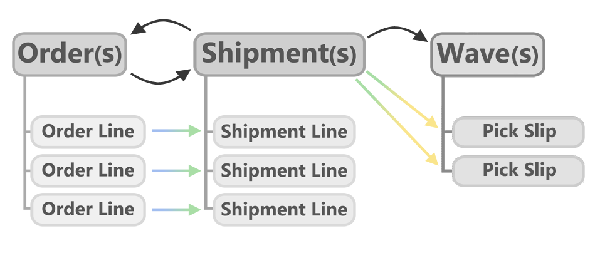
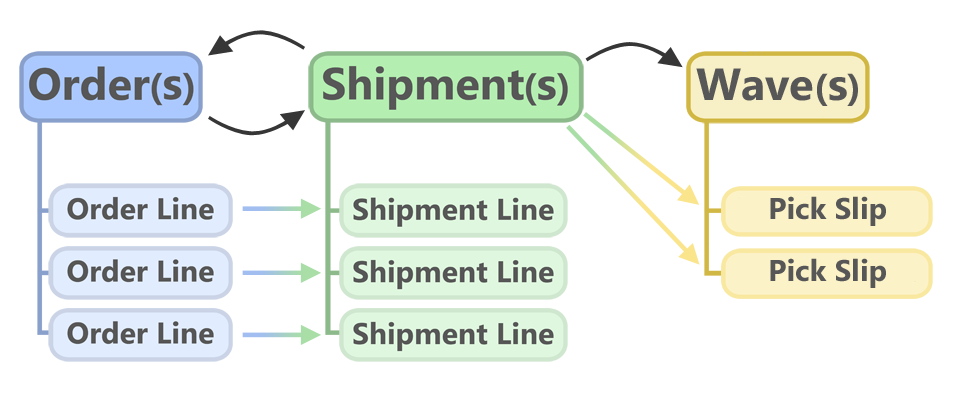
Orders can have multiple Shipments assigned to them, and Shipments can be assigned to multiple Orders. Each Order must have at least one Order Line, and Shipment Lines are created for each Order Line within the Shipment the Order Lines are assigned to. Each Shipment is then assigned to a Wave; multiple Shipments can be assigned to each Wave, but Shipments cannot be split among multiple Waves. One Pick Slip is created for each Shipment assigned to a Wave, and these Pick Slips contain Pick Tasks for each Shipment Line in the assigned Shipment.
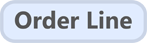
|
An entity displayed in full color has just been created, and will be in the Created status. Any entity not present on the screen has not been created yet. |

|
Entities displaying the processing indicator are either in the Processing, Working, or Executing status. |

|
Entities with a Processed status display the processing indicator with a check mark. |
|
|
The calendar icon indicates an entity is in the Planned status. |
|
|
Entities with a check mark are in the Released status, ready for execution. |
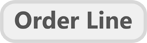
|
Greyed out entities are in the Completed status, and have finished their role in the process. |
Outbound Order Entity Statuses
Here is a simple table displaying the entities (columns), and their status (rows) at any given point in the Outbound Order process.
|
|
Order |
Order Line |
Shipment |
Shipment Line |
Wave |
Pick Slip |
|---|---|---|---|---|---|---|
|
Create Order |
Created |
Created |
Created |
|
|
|
|
Process Order |
Processing |
Working |
Released |
Released |
|
|
|
Create Wave |
Processing |
Working |
Released |
Released |
Created |
|
|
Process Wave |
Processing |
Working |
Released |
Planned |
Processed |
Created |
|
Release Wave |
Processing |
Working |
Released |
Planned |
Released |
Released |
|
Pick |
Processing |
Working |
Executing |
Planned |
Completed |
Completed |
|
Load |
Processing |
Working |
Executing |
Planned |
Completed |
Completed |
|
Complete |
Completed |
Completed |
Completed |
Completed |
Completed |
Completed |
| Last Updated: |
| 06/06/2025 |

